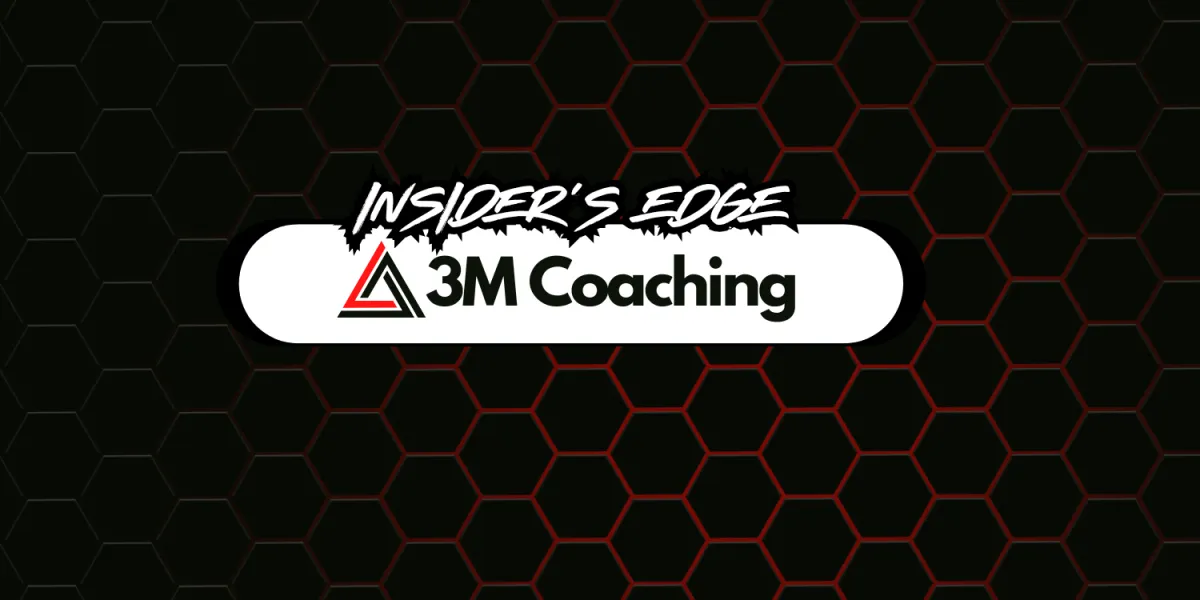
How to Connect Your Google Health to the 3M App
How to Connect Your Google Health to the 3M App

By connecting Google Health Connect to 3M Coaching App, you can sync real-time data from your Android devices, including sleep, heart rate, steps, and more! This integration gives your trainers a better insight into your health metrics to build smarter, more tailored training programs that deliver results.

In this article, we will cover how you can connect to Google Health directly from your 3M Coaching App.
What Syncs From Health Connect to the 3M Coaching App?
When connected, the following data from Health Connect will sync to the 3M Coaching App:
Steps
Body weight
Sleep
Caloric burn
Resting heart rate
Blood Pressure
Body Fat
Steps to Sync to Health Connect
Navigate to the More section (three-dot menu icon) on the bottom right of the mobile app navigation bar. From there, select Google Health Connect and tap Connect.

2. Follow the on-screen prompts to grant the 3M Coaching App access to your Health Connect data. Ensure all metrics (e.g., active calories burned, steps, sleep, resting heart rate, etc.) are toggled on to allow syncing.

3. Once the connection has been made, it might take a few minutes for the Google Health data to start syncing to the 3M Coaching App.
You will see a "Syncing in background" message as shown in the screenshot below.
The initial sync will bring over 2 weeks of data.
Once the sync is complete, the data will appear within a few minutes of the initial connection.
Please note: Due to technical constraints, your stats will not sync when the 3M Coaching App is closed.
Where to View Synced Data from Health Connect
Once connected, your coach can view your synced Google Health Connect data in the following locations within the 3M Coaching App:
Dashboard: View an overview of all synced data under the My Progress tiles section.
Activity Timeline: View tracked body stats (i.e. body weight and body fat) within the Recent Activities feed of a client's account.
Progress Graphs: Track trends and improvements in health metrics.