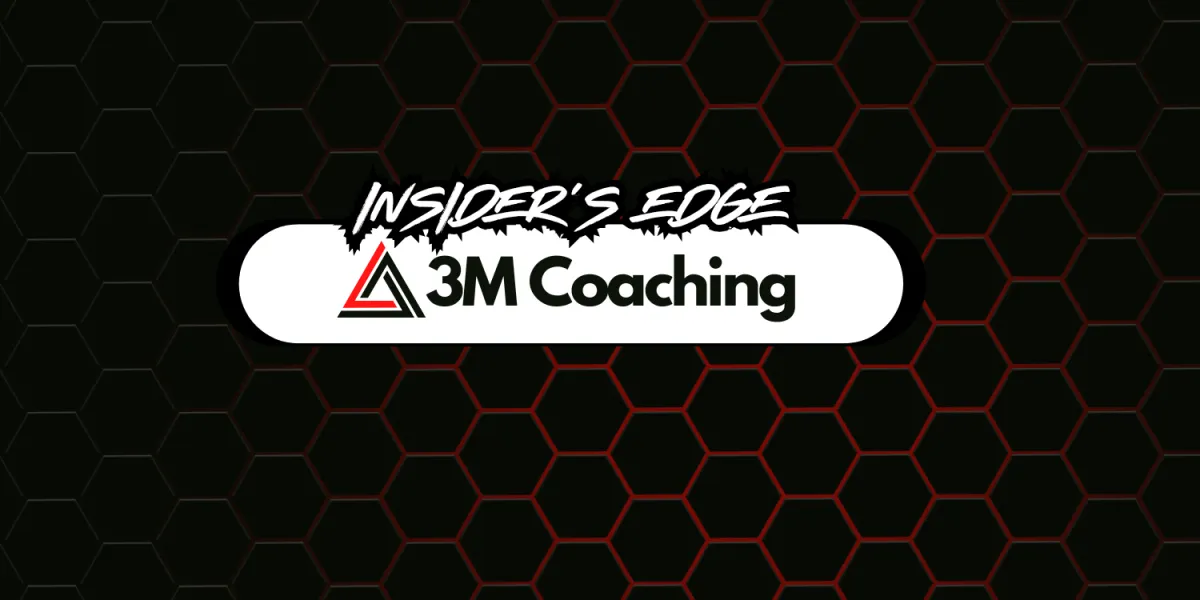
How To Connect MyFitnessPal To My App?
If you want or are used to entering your meals into MyFitnessPal, you can connect it to your 3M Coaching app. The information you enter on MyFitnessPal will automatically sync to your 3M Coaching app and be visible to your coach in real time.
Here is a video breakdown with the details steps below: https://vimeo.com/361825479
Please note that only you can connect your MyFitnessPal account to Your 3M Coaching App—your coach cannot do this for you. This ensures your account stays secure.
STEP 1: Login to your 3M Coaching App account on your mobile app and select the More section at the bottom right of the screen, then scroll down to Connect select MyFitnessPal.

Step 2: You are now able to begin the connection to MyFitnessPal by tapping on Connect.
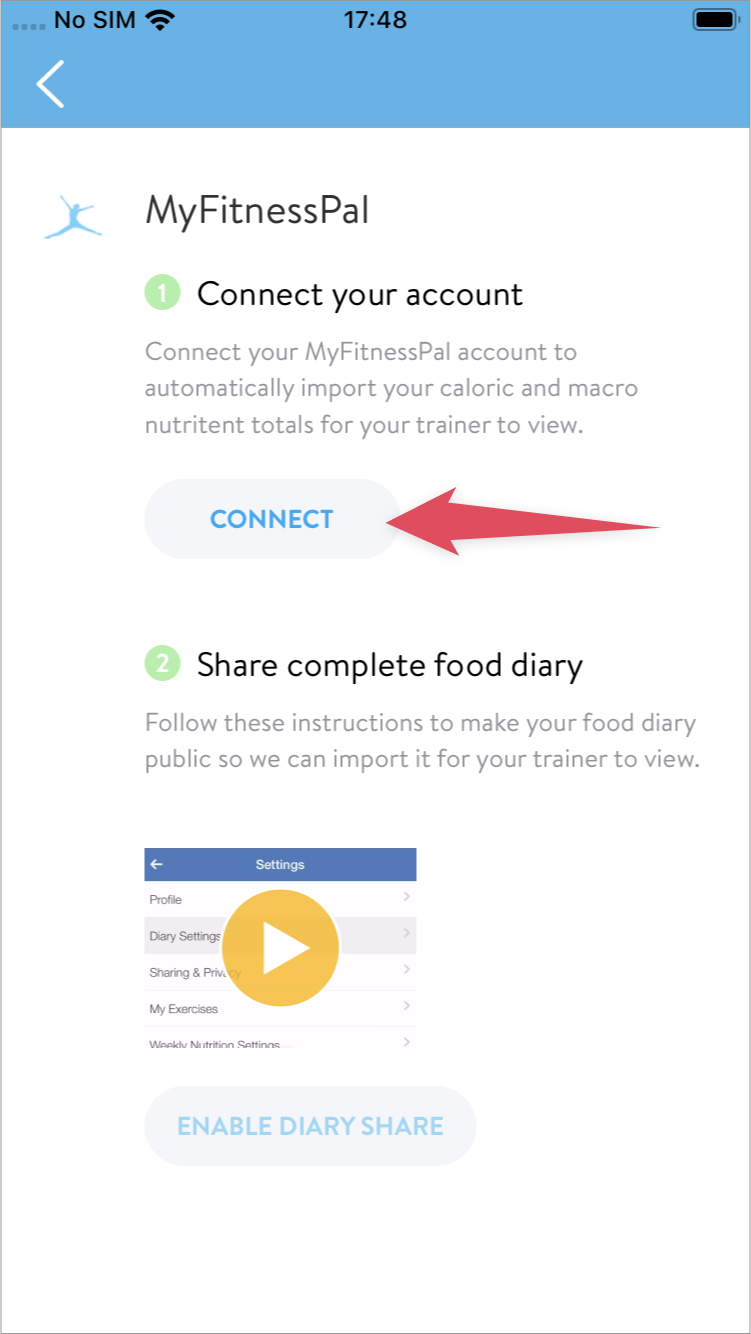
Step 3: You can now authenticate MyFitnessPal to Your 3M Coaching App by putting in your username and password associated with your Your 3M Coaching App account and tapping on Sign in.
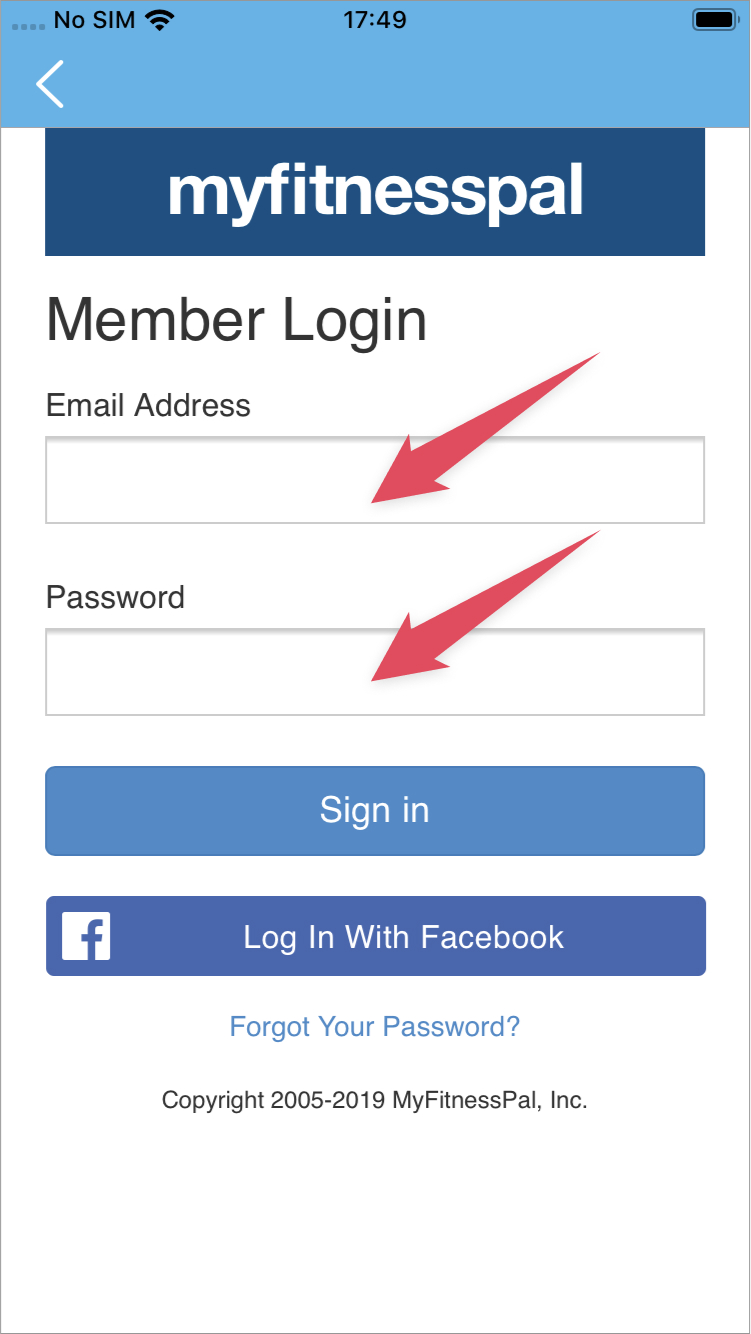
Step 4: You'll now need to authorize the connection to Your 3M Coaching App.
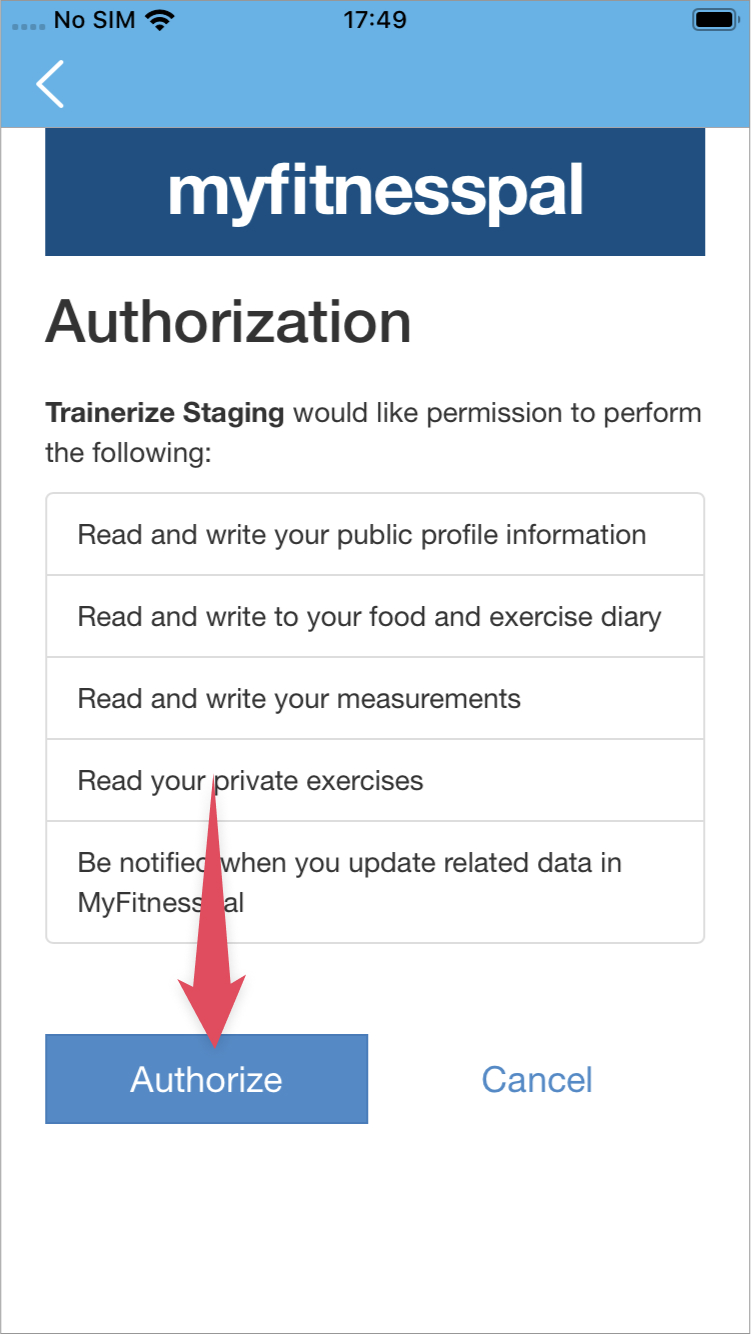
Step 5: Your 3M Coaching App will now be connected. This may take a few minutes to import all of the data.
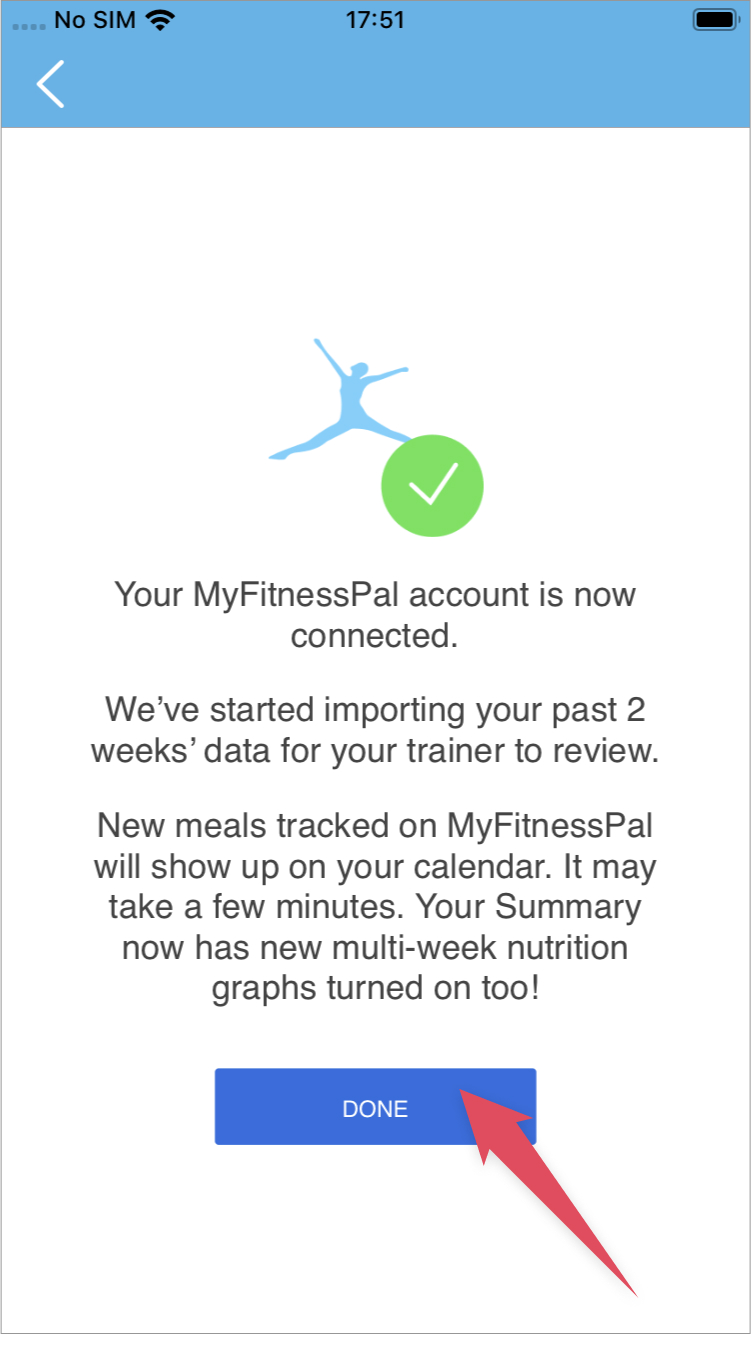
Step 6: Tap the Back button to go back to your Your 3M Coaching App. Your connection is now complete!
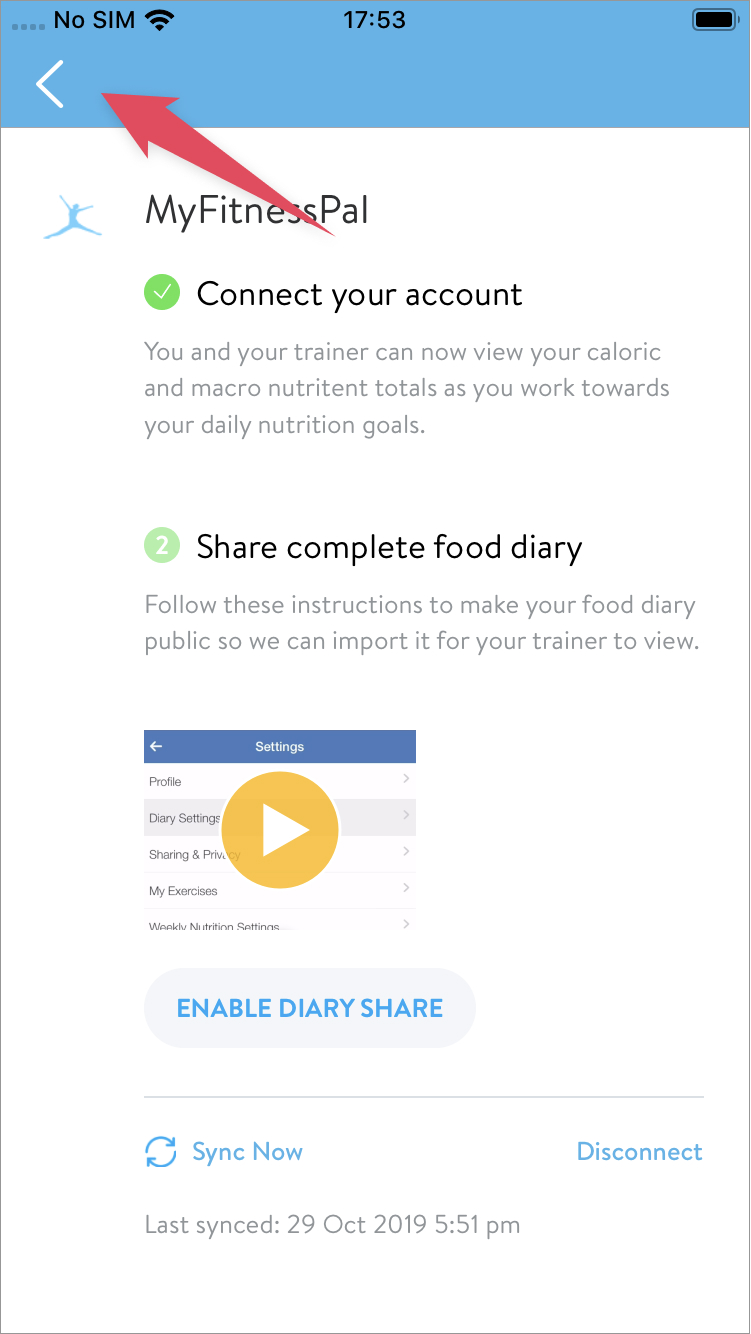
Step 7: Make sure your client shares their meal logs with you. For this they need to open the Your 3M Coaching App: app > Tap on More> Tap on Settings> Tap on Diary Sharing > Tap on Privacy > Set this to Public.
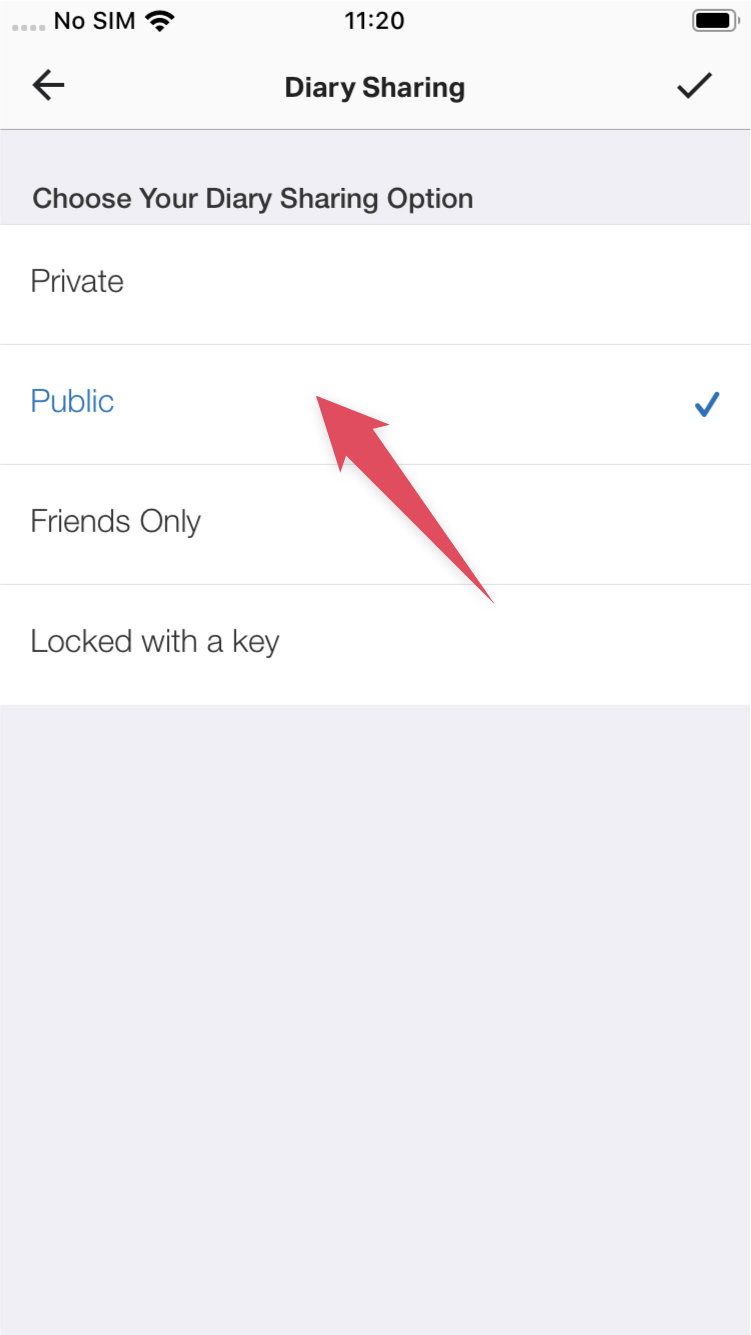
Step 8: After finishing step 8, the client should return to the Your 3M Coaching App and enable Diary Share. Now the full details of each client's meals will be synced into Your 3M Coaching App.